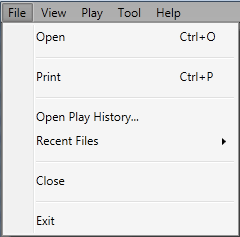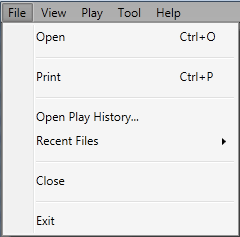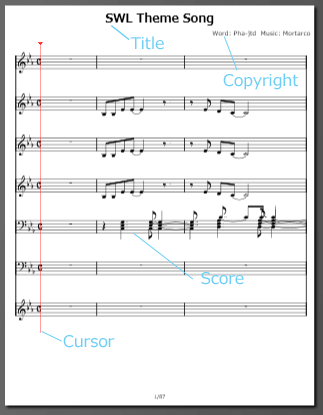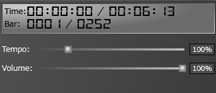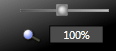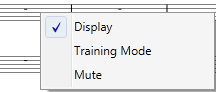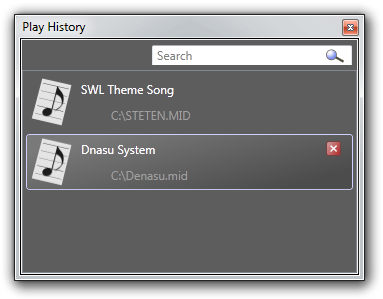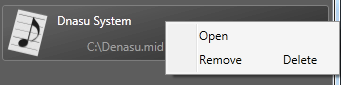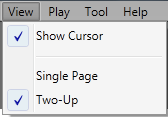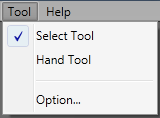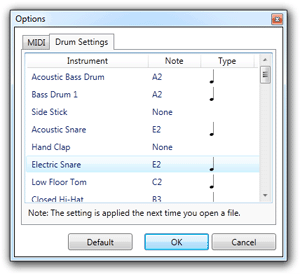To Display a Music Sheet
This section shows you how to display a music sheet.
Open a MIDI File
When you drop a .mid file to the Purentro, or choose the Open from the File menu, the music sheet is displayed.
| Menu | Description |
|---|
| Open | Selects a .mid file. |
| Print | Prints a music sheet. |
| Open Play History | Selects a .mid file you've opened in the past. |
| Recent Files | Selects a .mid file in Most Recent used list. |
| Close | Closes a .mid file. |
| Exit | Exits Purentro. |
Display a Music Sheet
| Item | Description |
|---|
| Time | Shows current play time and total play time. |
| Bar | Shows current bars and total bars. |
- You can zoom the music sheet in Tool Pane, or Ctrl + mouse wheel
- Track Pane shows followings. You can change the order of tracks by dragging and dropping each track.
| Item | Description |
|---|
| No | Shows track no. |
| Track Name | Shows track name. |
 | Changes the show/hide status of the selected track. |
- Right click menu of the music sheet shows followings.
| Item | Description |
|---|
| Display | Changes show/hide of the selected track. |
Play History
Click Open Play History menu to show following dialog. Double click an item to open clicked file. You can change the order of files by dragging and dropping each item.
| Item | Description |
|---|
 Search Search | Searches files by a file name or a file title. |
 | Deletes the selected item from the play history. |
| Open menu | Opens the selected item. |
| Remove menu | Deletes the selected items from the play history. |
Customize
- Click view menu to customize the music sheet settings.
| Item | Description |
|---|
| Show Cursor | Changes the show/hide status of the cursor on the music sheet. |
| Single Page | Shows the music sheet as single page. |
| Two-Up | Shows the music sheet as two-up. |
- Click tool menu to customize the mouse cursor.
| Item | Description |
|---|
| Select Tool | Shows the normal cursor. |
| Hand Tool | Shows the hand cursor which can scroll window by dragging and dropping. |
- Click the Option of the Tool menu to customize the drums staff. Note that the setting is applied the next time you open a file.
| Item | Description |
|---|
| Instrument | Selects the instrument to customize. |
| Note | Specifies by which note the selected instrument is displayed. If you select None, the selected instrument is not displayed. |
| Type | Specifies how the selected instrument is displayed. If you select no item, the selected instrument is not displayed. |
| Default | Restores default settings. |
Note
- Because the .mid file is not assumed to be displayed as a music sheet, Purentro can't show all .mid file correctly.
Back