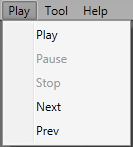
This section shows you how to use Purentro as a MIDI player.
You can play a .mid file using following buttons or menus.
You can click following buttons on the Tool Pane or menus while the player is stopped.
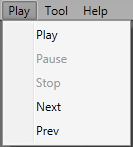
| Button | Menu | Description |
|---|---|---|
| Play | Plays a .mid file. | |
| Previous Page | Moves to the front position of the previous page. | |
| Next Page | Moves to the front position of the next page. |
You can click following buttons or menus while the player is working.
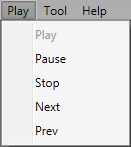
| Button | Menu | Description |
|---|---|---|
| Stop | Stops the playing of the .mid file. | |
| Pause | Pauses the player. | |
| Previous Page | Moves to the front position of the previous page. | |
| Next Page | Moves to the front position of the next page. |
You can click following buttons or menus while the player is pausing.
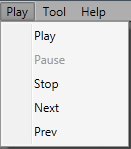
| Button | Menu | Description |
|---|---|---|
| Stop | Moves to the front position of the first page. | |
| Play | Restarts the playing. | |
| Previous Page | Moves to the front position of the previous page. | |
| Next Page | Moves to the front position of the next page. |
In the Player Pane, you can adjust the tempo and the volume of speaker. In the Track Pane, you can adjust the volume of each track. You can mute a track by right-click menu.
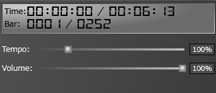
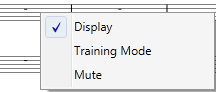
| Place | Item | Description |
|---|---|---|
| Player Pane | Tempo | Adjusts the tempo. |
| Player Pane | Volume | Adjusts the volume of speaker. |
| Track Pane | Mutes the selected track. | |
| Track Pane | Adjusts the volume of each track. |
You can change the MIDI controller by clicking the Option in the File menu.
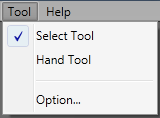
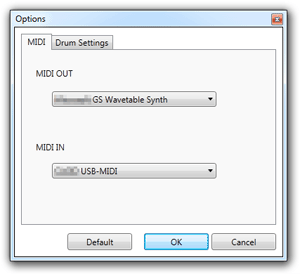
| Item | Description |
|---|---|
| MIDI OUT | Changes the MIDI controller to use as a MIDI Player. |
| Default button | Restores default settings. |